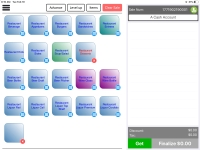The Sales screen of CPS Air
The Main Sales Screen
The main sales screen is the starting point of CPS Air where you can conduct mobile transactions with the customer. You can ring up an order, take a payment, and deliver a receipt. The receipt preferences offer printer or email options, or the customer may choose not to take a receipt.
There are two main components of the sales screen:
- Quick Sale Menu, at left
- Sale Panel, at right
Top-selling items and promotional items can be setup to display in the Quick Sale Menu. Typically, not all sale items will be found in the Quick Sale Menu. Tap the Items button to find any additional items.
To learn how to create Quick Sale buttons and menus, click here>>
Note: Submenus can be created that contain similar items. For example, a green fees submenu will group together the different green fees that may vary based on the game being played. The symbol for a submenu is a small grid that will display on the corner of a button. After selecting a submenu button, touch the Level Up button to return to the previous menu.
When taking an order, touch an item to add it to the Sale Panel. The Finalize button will guide you in processing a payment.
Other buttons provide the options for saving a tab, applying a discount, and modifying the quantity of items in an order.
After using the sales screen to take an order, an employee will complete the transaction by processing a payment. See the Payment Screen section for an overview on taking payment.